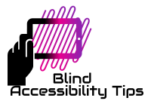How do the visually impaired use the Internet?
As the world becomes more and more integrated, it is important for one to be able to maneuver the Internet as it facilitates the quick access to information. Visually impaired persons should not be left out. We can use our screen readers to manipulate and use the Internet just as well as others. Here is the first lesson in learning how to navigate online with the help of a screen reader.
[Tired of scrolling? Visit our Downloadables page to get these lessons and keyboard shortcut lists as downloadable Microsoft Word documents.]

Web Browsers
A browser is a program specifically created to facilitate someone accessing the Internet. There are several different browsers for use with Windows but the common ones are Internet Explorer and Microsoft Edge [which come bundled with your Windows OS], Mozilla Fire Fox and Chrome. Chrome and Fire Fox would have to be downloaded and installed on your computer since they do not automatically come with the Windows /operating system.
Launching Your Browser
It follows then that you must open or launch a browser in order to go online. So do so like you would do any program, launch it either from your desktop or through your start menu.
When you open your browser, usually you will first land on a page which is set as the homepage for that particular browser. The homepage is the page that will always load and appear first when you open this program. For instance, Google.com is set as the homepage for the Google Chrome web browser by default. You can alter this setting though and set it to whatever you want by selecting the options within the settings.
Finding a Webpage
So you are on the homepage but you want to visit another page right? Of course you do, that is the point of web browsing. You can visit other pages either by typing in the exact web address of that page or by using a search engine to give you some suggestions of websites to visit.
What is a Web Address?
Without getting into any deep detail, for our purposes a web address or domain name must have two main parts: the name of the website and the top level domain name. So, “blind accessibility tips” is the name of our site and the suffix “.com” is the top level domain name. Putting them together forms the web address or Uniform Resource Locator [URL] of our website. Web addresses must be typed accurately and without spaces. Capital letters are not necessary either.
The “Address and search bar” is the area where you would need to activate in order to type in web addresses or make searches. You could use the Tab key to go around the different sections of the browser [much like how you could use the Tab to get around the parts of the desktop window]. You will eventually hear your screen reader announce the “Address and search bar”. However, the keystroke CTRL + L would take you there much faster. Once there, just type in the exact web address of the website that you would like to visit and hit Enter. You will immediately be transported to the other page.
For example, you want to visit the Blind Accessibility Tips website. Follow these steps:
- Press the Windows key. The Start/Cortana Window will open.
- Start typing “Chrome” and listen after each letter for when your screen reader announces the program “Google Chrome”.
- Upon hearing that, press Enter. The Google Chrome browser will open and load its homepage.
- The focus may already be in the Address bar area but if unsure, use the keystroke CTRL + L.
- Type blindaccessibilitytips.com and hit Enter.
- Voila! You have arrived at Blind Accessibility Tips.
Performing a Search
Most of the times when you are working online you will not have an exact web address to visit. In fact, maybe it is just a topic that you would like to read upon and learn about. That is where a search engine comes in. A search engine facilitates the process of individuals typing in keywords or requests and searches the network of websites and webpages that are on the internet and returns results of pages to visit that seem to have information on your query. The most popular, the most trusted and the most influential search engine by far is Google. There are others though, like Bing which is owned by Microsoft.
How to Do a Search
Just as above, use the keystroke CTRL + L but this time instead of typing a web address, type in your search query and press Enter. The search engine will take you to a new page which has a list of potential websites to visit.
Continue on to the next tutorials to learn how to navigate any webpage as well as how to navigate the Google search results page.