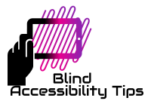Reading Keys
Note: These keys do not only apply to Microsoft word, but can also be used to read text elsewhere in Windows or in other applications.
Read by character – left or right arrow
Read by word – control + left or right arrow
Read current word – numpad 5
Spell current word – numpad 5 twice quickly
Read by line – up or down arrow
Read current line – insert + up arrow or Numpad 8
Read by paragraph – control + up or down arrow
Say all [read everything in document from cursor] – Insert + Down arrow [or Caps Lock + A in laptop layout]
Selecting or Highlighting Text
Selecting a character – shift + left or right arrow
Selecting a word – control + shift + left or right arrow
Selecting a line – shift + up or down arrow
Selecting a paragraph – control + shift + up or down arrow
Select entire document – control +A
Other Keys
Go around all parts of Word – F6
Access the menu ribbon – alt
Bring up save as dialogue box – f12
Bring up spell check dialogue box – f7
Bring up find dialogue box – control + f
Bring up find and replace dialogue box – control + h
Bring up open document dialogue box – control + o
Copy – control + c
Cut – control + x
Paste – control + v
Undo – control + z
Redo – control + y
Save – control + s
Open a new document – control + n
Bold text – control + b
Italicize text – control + i
Bring up font dialogue box – control + d
Underline text – control + u
Centre alignment – control + e
Left alignment – control + l
Right alignment – control + r
Check current formatting – insert + f
Go to the beginning of a line – home
Go to the top of the document – control + home
Go to the end of a line – end
Go to the bottom of the document – control + end
Go to the top of the previous page – control + page up
Go to the top of the next page – control + page down
Read the contents or text in a window/dialogue box – insert + b
Read the current control in a dialogue box – insert + tab
Move through columns of a table – control + alt + left or right arrow
Move through rows of a table – control + alt + up or down arrow
Close a document without closing Word – control + f4
Exit Word – alt + f4
Visit our Downloadables page to get these keyboard shortcuts in a Microsoft Word document or go to the Internet keystrokes list.