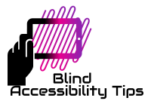There are several different cursors which the screen readers use to help you navigate around the computer. The PC cursor, however, is used to access most of the functionalities that you will need so we will focus on that particular cursor.
Navigating around the Windows OS is pretty straight forward with the PC cursor. Just use the arrow keys or the Tab key to move from item to item and your screen reader will announce to you whatever option it happens to land on. In a word processor though it may take a little bit of getting used to in order to understand what your screen reader is telling you.
When going through your content character by character, your screen reader announces the character that is to the right of the cursor. in the case of the word blind, if the speech says “b”, it means that the cursor is Infront of the letter “b” or the letter “b” is currently on the right of the cursor. If you press the right arrow, the cursor will jump from infront of the “b” and move in front of the “l” so your screen reader will announce “l”. Using the left arrow would obviously take the cursor in the opposite direction and so the speech will once again reflect that by saying “b”.
Inserting, Backspacing and Deleting
The cursor is the site of insertion. That means that wherever the cursor is, any characters typed will be inputted. Let us go back to the word blind. If the screen reader says “n” after pressing an arrow key, it means that the letter “n” is now to the right of the cursor. So if you went ahead and pressed the letter “t”, what would happen? Now the letter “t” is placed in front of the letter “n”. Instead of “blind”, now you have “blitnd” and that is not what you want. That is an in correct spelling!
Do not worry too much about the mistake you just made though. The Backspace key can take that out in a jiffy. The Backspace key removes characters that are to the left of the cursor. Remember that, as you type, the cursor keeps jumping forward or to the right in preparation for you to insert another character. That means that whatever you just typed is now to the left of the cursor. Hitting Backspace would remove that last typed letter immediately and your screen reader would announce the letter which was removed. Going back to the example above.If you just typed the “t” which messed up the word blind, hitting Backspace would remove it and the screen reader would say “t”. Please remember that it says the character that was removed, so hearing “t” upon pressing Backspace means that “t” is now gone.
Using the Delete key is slightly different. Both the Backspace and Delete keyscan be used to make corrections and edits by removing characters but you have to understand the difference. Delete removes characters that are to the right of the cursor and, when it does so, the screen reader announces the letter that falls next in line. So in terms of “blitnd”, if the cursor is in front of the “b” press the right arrow until you hear “t”. Press Delete. The “t” will go but you will actually hear “n” which is the next letter.
Taking another example. We have on our screen “shaort”. That has a spelling error right? The “a” needs to go. Firstly, let us take the Backspace key. If the cursor is in front of the “s”, press right arrow until you hear “o”. Hearing this means that “o” is on the right of the cursor andthat , simultaneously, “a” is to the left of the cursor. The cursor is between “a” and “o”! Pres Backspace. The “a” disappears and the screen reader announces “a”.
Instead of Backspace, let us now use Delete to make the same correction. With the cursor again being in front of “s”, press the right arrow until you hear “”a”. Press Delete. Now the “a” is deleted but the screen reader announces the next letter in line which is “o”.
See? Does not matter which one of the methods is used, the job still gets done!