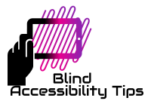(Want to check out the general Windows keystrokes instead, go here.)
Keystrokes
Note: These keystrokes are based on the screen reader NVDA and the web browser Google Chrome. Most, however, are applicable to other popular screen readers for Windows and other browsers.
Go to address bar – ctrl + l
Open a new browser window – ctrl + n
Open a new tab in the same window – ctrl + t
Open a new incognito window – ctrl + shift + n
Close a tab – ctrl + f4
Close a window – alt + f4
Switch between tabs – ctrl + tab
Go to a specific number tab – ctrl + “number” (example, ctrl + 1 will go to the first tab)
Switch between windows – alt + tab
Go to next element (link, button, edit field, etc.) – tab
Go backwards or forwards through already loaded pages – alt + left or right arrow
Open or activate a link – enter
Open link in a new tab – ctrl + shift + enter
Go to homepage – alt + home
Reload or refresh page – f5
Open links/elements list – insert + f7

🖥️🔥 Free lessons for the blind and visually impaired - now available as convenient Microsoft Word downloads at pocket friendly prices. 💡💻
Want one-on-one lessons for the blind and visually impaired instead? Elevate your skills further with personalized training sessions. Empower your Windows journey today at blindaccessibilitytips.com/downloadables. 🚀🔓
Navigational Quick Keys
Use the following keys to jump to different elements on a webpage. You can use the “shift” in conjunction with any of the keys to move backwards.
Go to next heading – h
Go to next area of text without links – n
Go to next link – k (or I for JAWS users)
Go to next button – b
Go to next edit field – e
Go to next check box – x
Go to next table – t
Go to next list – l
Go to next list item – i
Visit our Downloadables page to get these keyboard shortcuts in a Microsoft Word document or check out the Windows keystrokes list.