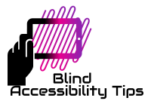We have already looked at how you as a blind or visually impaired person can go to different webpages or websites on the computer. Upon reaching a page though, how do you navigate it? Unlike learning how to navigate the Windows environment or learning how to use Microsoft Word, there is no one way to navigate webpages. Webpages are created by different individuals across the world and they have no one structure. You will have to visit each site and learn and understand how to go through each particular site. However, there are some guidelines as to how to navigate pages on the Internet and some quick keys that can make you navigate the Internet and use the information there in a meaningful way. Here we go.
Using Up or Down Arrows
When you are visiting a webpage for the first time, it is advisable that you use simply the Up or Down arrow keys to go through the page so that you can get used to the structure and learn about all the elements of the page.
When a page loads, NVDA and JAWS have the tendency to start reading the entire page continuously going down the page so to gain some control just hit any of the CTRL keys and the screen reader will stop reading. Press CTRL + Home to go to the very beginning of the page. Then start using the Down arrow to go down the page, listening to what the page has to offer.
Besides text for you to read, there are other elements on the page which can allow you to interact with the page’s contents. Here are just a few of them:
- Headings – these are put in place to tell the viewer exactly how the page’s contents is structured in terms of top level headings and subheadings. Your screen reader will announce these in different levels: heading level one, heading level two etc.
- Links – activating a link with the Enter key will connect you to another part of the same page, another page altogether or even a file.
- Buttons – when these are activated they can act as links or trigger some action.
- Edit fields – these allow you to type text into the webpage. They also have to be activated with the Enter key after which the screen reader will go into “Forms mode”. While in this mode, your screen reader will not allow you to continue down the page with the arrows so you will have to press Escape to deactivate “Forms mode” firs. This mode will be discussed in a later lesson.
There are other elements but it is important for you to note at this point that you press Enter on links or buttons to activate some action. If a link or button takes you to another page, you will have to start navigating this new page from the top again.
Using Quick Keys
Yes initially we go through a page with Up or Down arrows but that is a slow process. With those keys, you go from element to element. The navigation quick keys will allow you to jump around to different areas of a page much faster. Remember a webpage is not like MS Word where every letter you type is inputted. No. They are made to display information for your viewing unless you are in an element that is specifically designed to take your input. It follows then that pressing letters on a webpage will not change its contents but, instead, it can allow you to navigate the page in different ways. View the table below:
| Letter | Navigation |
| H | Go to the next heading |
| N | Go to the next line of text without links |
| T | Go to the next table |
| E | Go to the next edit field |
| B | Go to the next button |
| X | Go to the next check box |
| K | Go to the next link |
| Tab | Go to the next element |
Using the letter “H” is a good one to use too if you are just getting to know a site and even after you are familiar with the site. It helps you to learn the hierarchy of the page. Go ahead and try those quick keys to navigate pages on the Internet. Here are some other useful keystrokes:
| Keystroke | Function |
| Alt + Home | Go to home page |
| F5 | Reload or refresh page |
| Insert + F7 | Open links list |